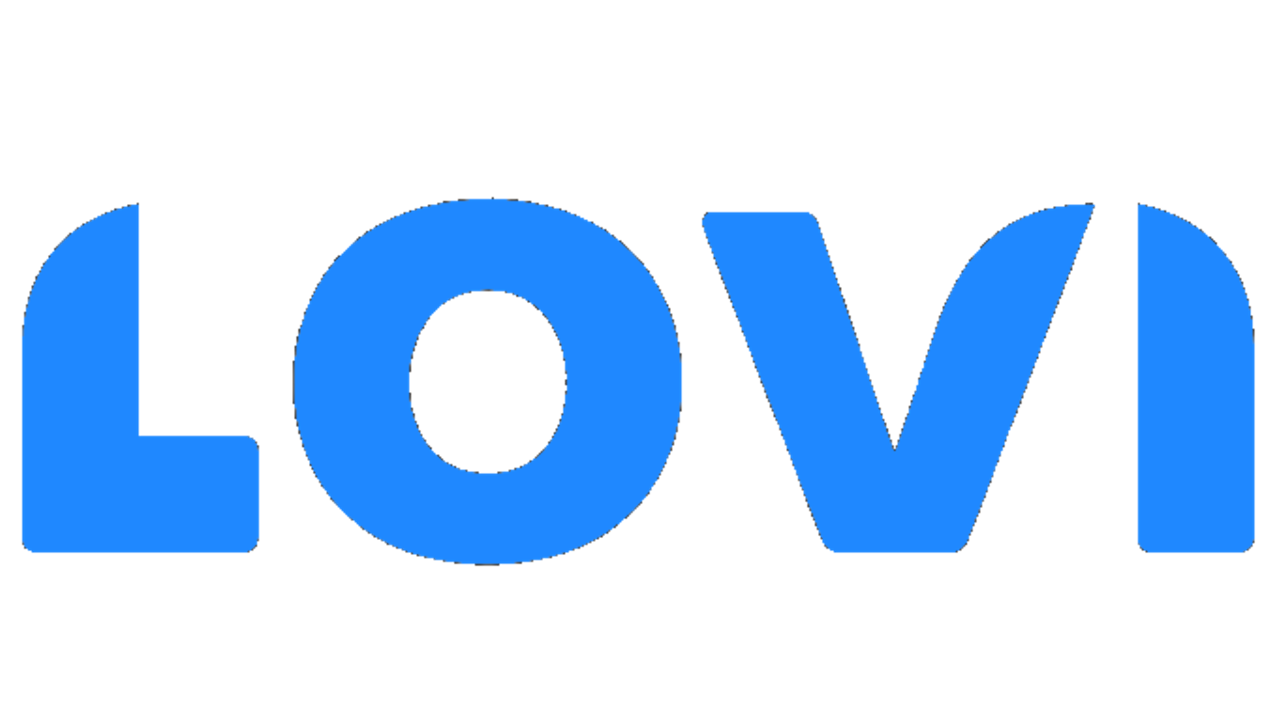Introduction
This section provides the official documentation for using Lovi’s API with WhatsApp via Postman. It includes detailed instructions on how to set up and test API requests for WhatsApp integration, ensuring smooth communication through the platform. Authentication is performed using tokens that enable basic authentication for the API services. For more details on how to authenticate, please refer to the Authentication page. The Lovi API supports WhatsApp notifications with multimedia content, dynamic placeholders, scheduled delivery, and conversation flow integration.Key Features:
- WhatsApp notifications with multimedia support
- Dynamic content personalization with placeholders
- Scheduled message delivery with timezone support
- Conversation flow integration
- Two data structure formats (nested and flat)
📣 Send WhatsApp Notification
To send a notification via the Lovi API, make a POST request to the endpoint with the necessary parameters and authentication.Method: POST Format: JSON
Endpoint
Query Parameters
| Parameter | Required | Description |
|---|---|---|
access_key | Yes | Your unique API access key. |
unflatten | No | If set to true, the body must contain flat variables (no nested objects). If set to false or omitted, the body can contain nested objects. |
Headers
| Key | Value | Required | Description |
|---|---|---|---|
| Content-Type | application/json | Yes | Indicates that the request body is in JSON format. |
access_key parameter in the URL, not through headers.
📋 Request Parameters
The API supports two data structure formats controlled by theunflatten parameter.
Required Parameters
| Parameter | Type | Description | Example |
|---|---|---|---|
contact.number | String | Phone number without ’+’ or spaces | "34666033135" |
language_template | String | Language code for the template | "es_ES", "en_US" |
name_template | String | Name of the approved template | "welcome_user" |
recipient_id | String | ID or phone number of the recipient | "34666033135" |
notification_type | String | Type for analytics | "marketing", "transactional", "utility" |
campaign_name | String | Campaign identifier name | "Black Friday 2024" |
Optional Parameters
| Parameter | Type | Description | When to Use | Example |
|---|---|---|---|---|
contact.name | String | Contact’s name for personalization | For personalized messages | "Juan Pérez" |
contact.email | String | Contact’s email | For additional contact data | "juan@email.com" |
name_event | String | Event to trigger conversation flows | When you want to start a specific conversation flow | "intent-general-push" |
datetime_sending | DateTime | Scheduled delivery time (ISO 8601) | When you want to schedule the message for later | "2024-12-25T10:30:00" |
timezone | String | Timezone for scheduled delivery | When using datetime_sending | "Europe/Madrid" |
components_push.* | Mixed | Template components (text, media) | When template requires dynamic content | See components section |
🔄 Data Structure Formats
The API supports two formats based on theunflatten parameter:
Nested Structure (unflatten=false or omitted)
Whenunflatten=false or not specified, use nested objects:
Flat Structure (unflatten=true)
Whenunflatten=true, all nested objects must be flattened using dot notation:
When to Use Each Format
- Nested Structure (
unflatten=false): Recommended for better readability and when your system supports nested objects - Flat Structure (
unflatten=true): Use when your system doesn’t support nested objects or requires flat data structure
🎨 Components & Multimedia
Components follow the structure:{position}_{type}_{number}
Available Positions
- header: Message header (supports text, image, video, document)
- body: Main message content (text only)
- footer: Message footer (text only)
- button: Interactive buttons (URL links, quick replies)
Component Types by Position
Header Components
| Type | Description | Example | Specifications |
|---|---|---|---|
text | Header text | "header_text_0": "Welcome!" | Max 60 characters |
image | Header image | "header_image_0": "https://example.com/image.jpg" | JPG, PNG, GIF - Max 5MB |
video | Header video | "header_video_0": "https://example.com/video.mp4" | MP4, AVI, MOV - Max 16MB, 30s |
document | Header document | "header_document_0": "https://example.com/doc.pdf" | PDF, DOC, XLS, PPT - Max 100MB |
Body Components
| Type | Description | Example |
|---|---|---|
text | Message text | "body_text_0": "Hello {{name}}" |
text | Additional text | "body_text_1": "Your course is ready" |
Footer Components
| Type | Description | Example |
|---|---|---|
text | Footer text | "footer_text_0": "Support Team" |
Button Components
| Type | Description | Example |
|---|---|---|
url | URL button | "button_url_0": "https://my-store.com" |
payload | Quick reply | "button_payload_0": "CONTACT_SUPPORT" |
Component Examples
Nested Structure:
Flat Structure:
🧩 Dynamic Placeholders
Use placeholders like{{variable}} to dynamically inject values when the message is sent.
Important Rules
- One variable per field: Cannot mix multiple variables in the same field
- Variable OR static text: Cannot combine variables with static text in the same field
- Exact matching: Variable name must match the parameter name in the payload
- Search order: System searches first in
contactobject, then in root parameters
✅ Valid Examples
❌ Invalid Examples
Special System Variables
Some variables are automatically extracted:{{name}}: Fromcontact.name{{number}}: Fromcontact.number{{email}}: Fromcontact.email
⏰ Scheduling & Conversation Flows
Immediate Delivery (Default)
Ifdatetime_sending is not specified, the message is sent immediately:
Scheduled Delivery
Usedatetime_sending and timezone to schedule messages:
Nested Structure:
Conversation Flow Integration
Usename_event to trigger specific conversation flows:
📋 Complete Examples
Example 1: Basic Marketing Message
Nested Structure (unflatten=false):Example 2: Scheduled Message with Media
URL:Example 3: Transactional with Document
URL:Example 4: Conversation Flow Trigger
Nested Structure:📊 Response Codes
Successful Response (200 OK)
Immediate sending:Error Responses
400 Bad Request - Invalid Parameters
401 Unauthorized - Invalid Access Key
404 Not Found - Template Not Found
422 Unprocessable Entity - Business Logic Error
429 Too Many Requests - Rate Limit
🔧 Best Practices
Data Structure
- Prefer nested structure (
unflatten=false) for better readability - Use flat structure (
unflatten=true) only when your system requires it - Validate structure before sending requests
Media Guidelines
- Use HTTPS URLs for all media files
- Optimize file sizes for faster delivery
- Use public URLs without authentication requirements
- Test media URLs before sending to ensure accessibility
Scheduling
- Specify timezone when using
datetime_sending - Validate future dates before scheduling
- Consider business hours for better engagement
- Test scheduling in development environment
Placeholders
- Use meaningful variable names that match your data
- Test variable substitution before production
- Keep one variable per field to avoid errors
- Provide fallback values in your application logic
Performance
- Batch multiple notifications when possible
- Cache template information to reduce API calls
- Monitor rate limits and implement backoff strategies
- Use connection pooling for better performance
🚨 Common Errors & Solutions
Structure Mismatch
Problem: Mixing nested and flat structures Solution: Choose one format consistently based onunflatten parameter
Template Not Found
Problem: Using non-existent or non-approved template Solution: Verify template name and approval status using template management endpointsInvalid Phone Format
Problem: Including ’+’ or spaces in phone number Solution: Use clean international format without symbols (e.g.,34666033135)
Placeholder Errors
Problem: Variable not found or incorrect syntax Solution: Ensure variable names match exactly and follow placeholder rulesScheduling Errors
Problem: Past dates or invalid timezone Solution: Use future dates in ISO 8601 format with valid IANA timezone codes📚 Related Documentation
- Authentication - How to obtain access tokens and API keys
- Voice Notifications - Send automated voice calls
- Template Management - Create and manage WhatsApp templates
- Scheduling - Advanced scheduling and timezone management
- Error Handling - Complete error codes and handling strategies
- Best Practices - Security and performance guidelines